Did you know we have a Discord server? Join us so we can all chat and discuss Disney even when Royce isn’t live!
What is Discord?
Discord is a social media app where you can create a private server. Within each server, there are text channels and voice channels for the community to chat in. In the DisneyParksLive server, text channels are categorized into different topics: general chat, vacation pictures, sports talk, gaming, food pictures, etc. There is an updates and announcements channel where admins and captains can post important info about competitions, important dates, and more. Discord is a great place to post any Disney news you hear, stay updated on stream events, chat with friends you’ve made along the way, and be notified when Royce goes live (since TikTok only does it half the time).
How do I join the server?
JOIN HERE
What do I need to know when I join?
Please keep the discord relatively family friendly; act as you would in the stream chat. Everyone in the server has access to the text and voice channels, so please keep all personal information or sensitive topics in direct messages and not in the general server chat. You can ping any captains or admin if you have questions or concerns.
What notifications should I turn on?
Server notification settings can be found here:
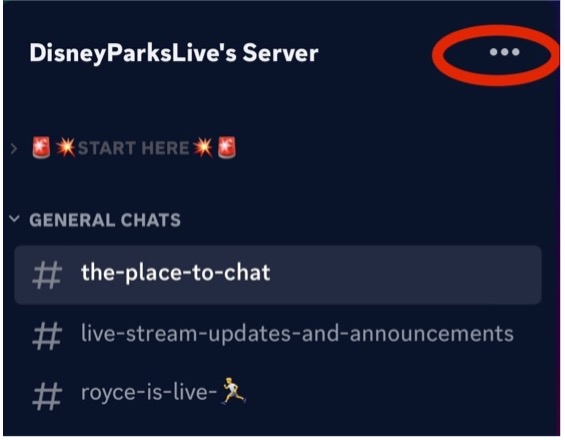
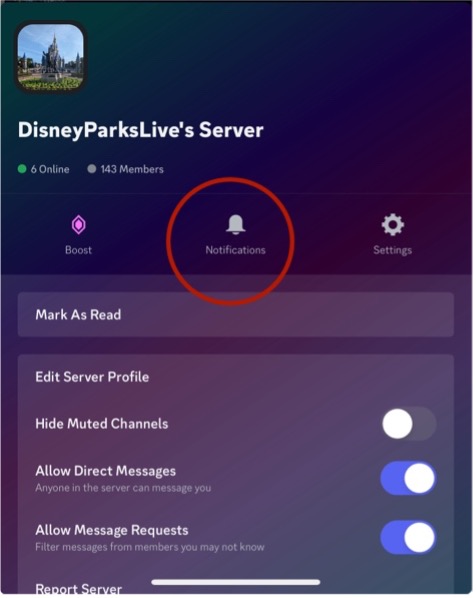
We strongly suggest having “@everyone” turned on, since this is how we tag everyone when Royce is live or there is an important update.
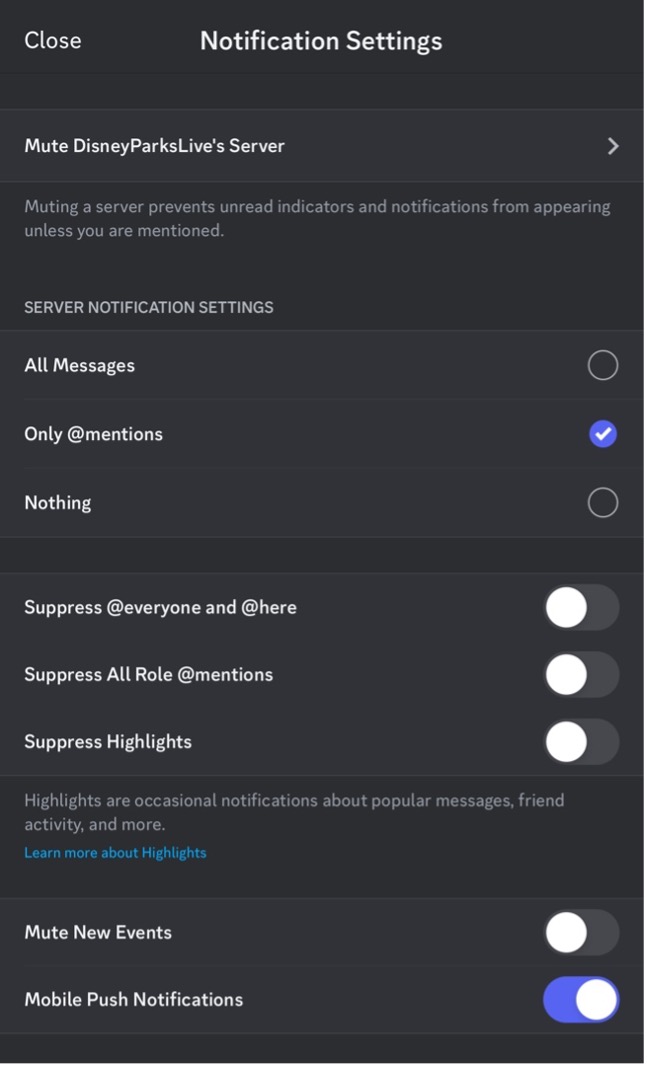
“All messages” will alert you every time someone posts in the server.
“Only @mentions” will only alert you if you are pinged individually.
“Nothing” will mute all notifications and pings.
“Suppress @everyone and @here” will mute all @everyone pings, but you will still be notified if someone pings you individually.
If you’re using the mobile app and want all server notifications sent to your phone, make sure “mobile push notifications” is turned on!
You can also hold down on any channel name in the lefthand column and a list of settings will pop up. You can mute individual channels here if you wish (pictured right).
Ex: you want to know when people post in “the place to chat”, but don’t really care for gaming talk, you can individually mute the gaming channel here.
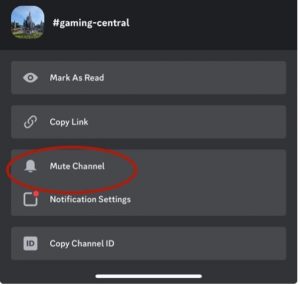

What are voice channels for/how do I use them?
Voice channels (VC) are great for hanging out and chatting, or for important meeting style events. We used the “lounge” channel a ton during LiveFest to provide live updates, answer questions, and receive feedback. To connect to a VC, tap on the voice channel you want to join, and then “join voice” at the bottom. Once you’re in the VC, you can put the call on speaker, mute yourself, or turn on your camera.
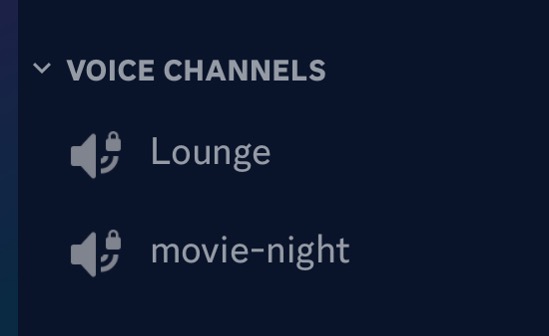
We look forward to seeing you on Discord. JOIN HERE!

